Tutorial: Learn How to Use the MacroSpy Control Panel
If you have just acquired MacroSpy, it is essential to learn how to use its Control Panel to make the most of all its features. In this tutorial, we will guide you step by step on how to access and use each available tool, allowing you to efficiently monitor the target device’s activity. You'll see how easy it is to use MacroSpy!
The MacroSpy Control Panel Has Three Sections
Opening an account on MacroSpy is FREE. Once you complete your registration, you will receive access to your Control Panel via email in seconds.
The MacroSpy Control Panel consists of three main sections: Instructions, Convert Link, and Access. With these options, you can easily manage all MacroSpy functions. Below, we explain each one in detail.
First Section: "Instructions"
In this section, you will find a short tutorial video where, through a clear example, you will learn how to use all the Control Panel features. We recommend watching it until the end, as in less than 5 minutes, you will have everything you need to efficiently operate MacroSpy.
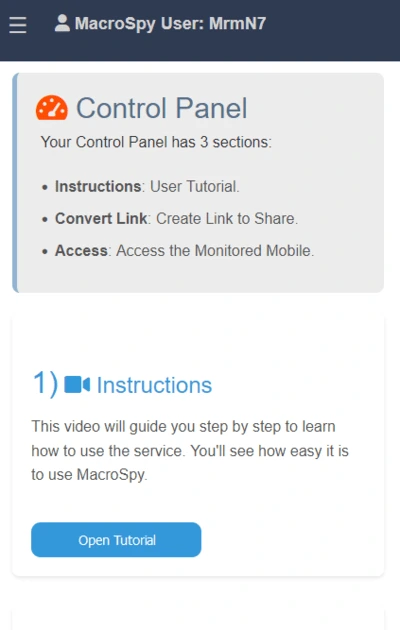
Second Section: "Convert Link"
In this section, you can generate a unique link, which will allow you to gain full access to the target device. For this to work, the person you want to monitor must open the link on their phone.
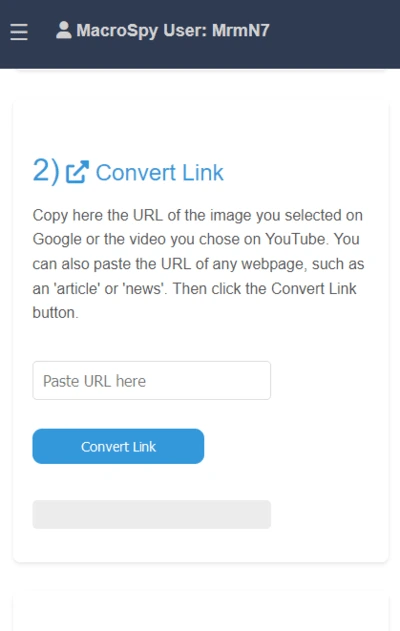
- Step 1: To generate the link, first copy the URL of an image from Google, a YouTube video, or a webpage.
In this example, we will copy the URL of a webpage. To do this, open your mobile browser and search Google for "latest news." Then, select one of the results and enter the website, in this case, a CNN news article. Once inside, tap the three-dot icon at the top-right corner of the browser. - Step 2: Once you have copied the URL, paste it into the text box labeled "Paste URL here." Then, press the "Convert Link" button to generate the link that will allow access to the target device.
- Step 3: After pressing the "Convert Link" button, the Control Panel will display a new LINK in a text box. Finally, simply press the "Copy Link" button to save it and share it with your target.
- Step 4: Now that the link is ready, you must send it to your target's phone. You can share it via WhatsApp, Messenger, email, SMS, or any other communication method. In this example, we will send it via WhatsApp, accompanied by a small text to encourage the target to open the "news."
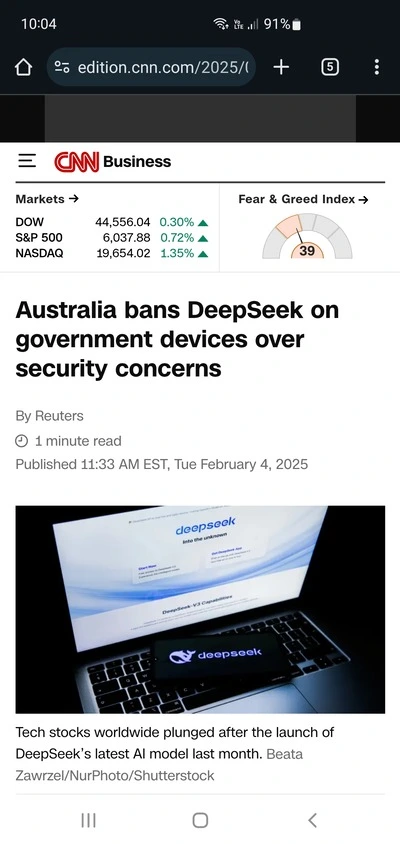
Now tap the "Share" option.
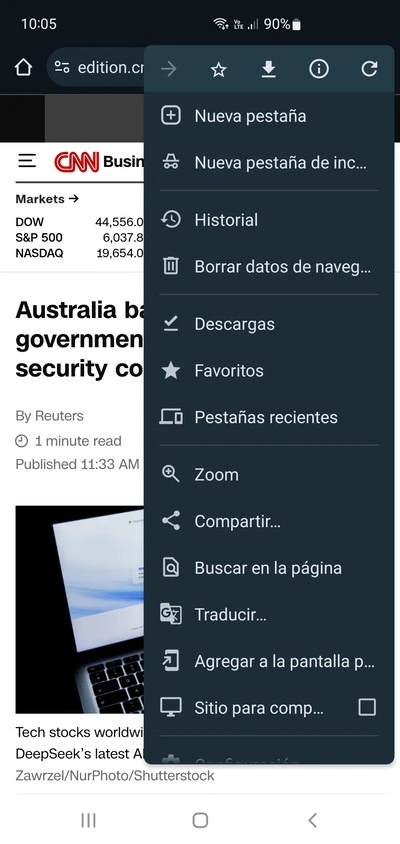
Finally, tap "Copy link."
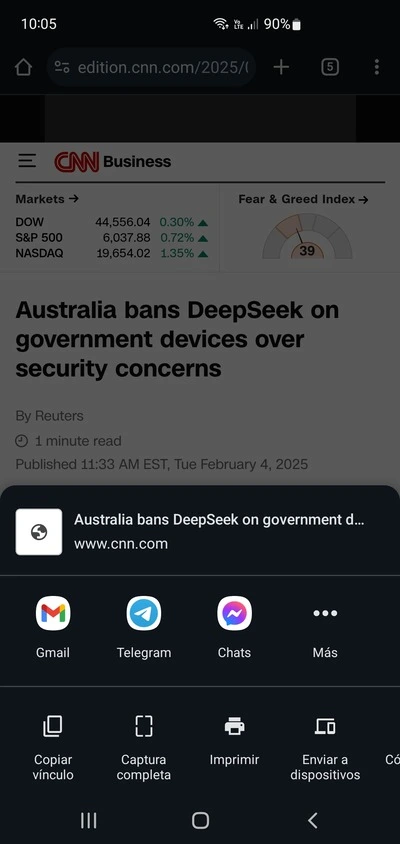
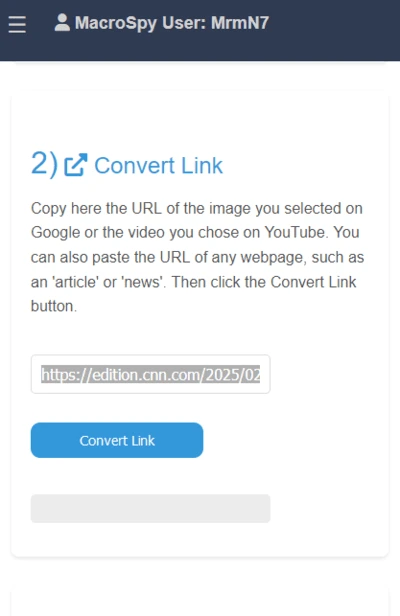
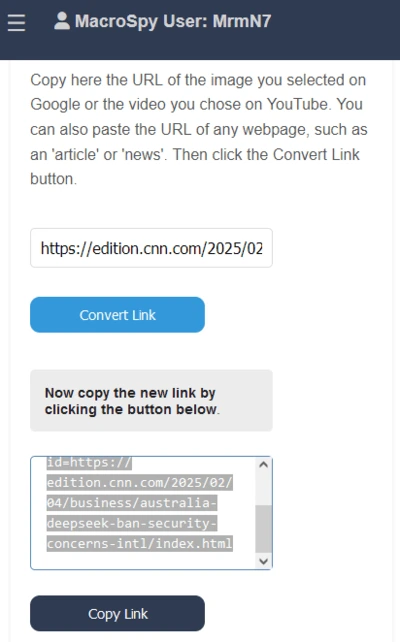
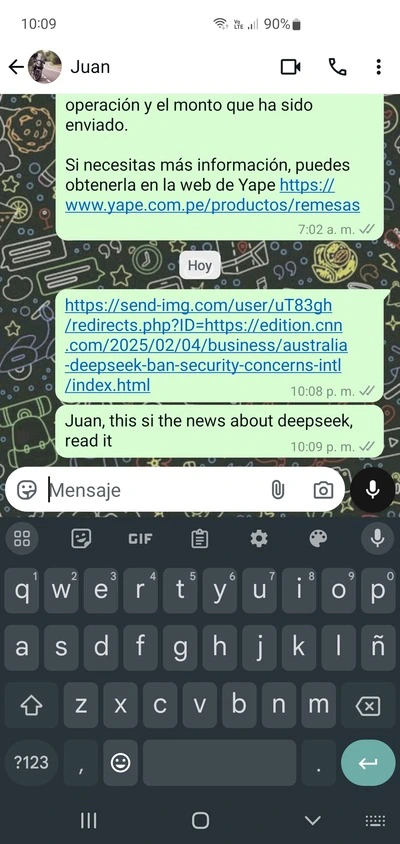
Now you just need to wait for the target to open the link on their phone. Once they do, the website you sent them (in this case, a CNN news article) will load in their browser. However, you could also send them a Google image or a YouTube video.
Meanwhile, MacroSpy will silently execute its code, gaining full access and control over the target phone.
It is important to note that MacroSpy is not installed on the device. It runs in the cloud, meaning it operates online. Thanks to this, no antivirus, firewall, or warning notification will appear on the target's phone.
In other words, the monitoring is completely invisible.
Third Section: "Access"
This section serves two key functions.
The first is to check whether your target has opened the link on their phone or not.
The second is to grant you full access to the spied device, allowing you to monitor all its activity remotely.
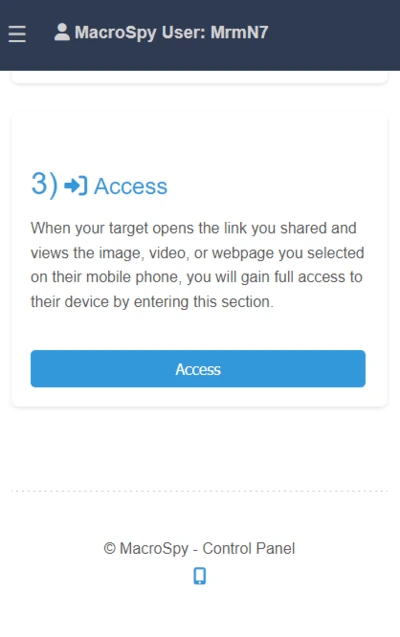
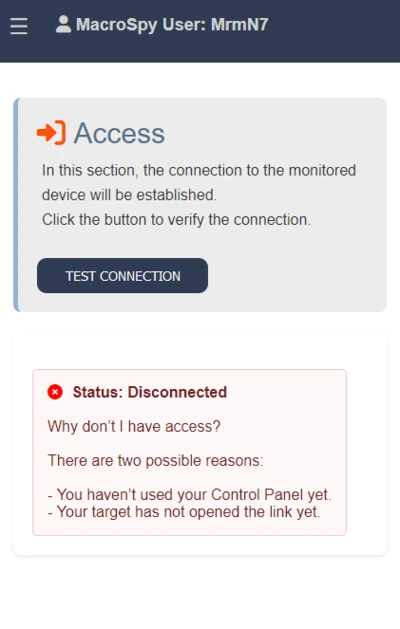
This will allow you to know whether you need to resend the link or wait for the person to open it.
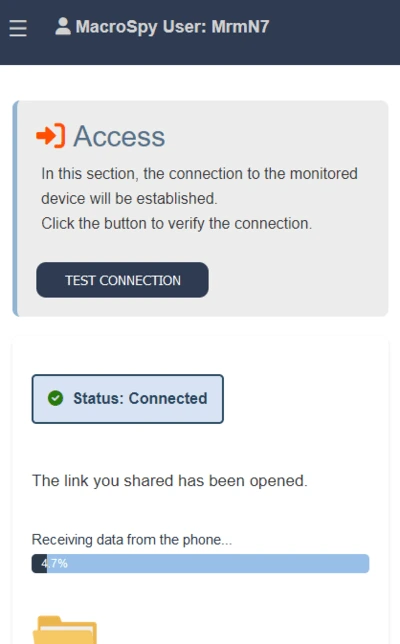
At this stage, MacroSpy has already established a connection with the target device and has begun receiving data from that phone. The time required to obtain all the data will depend on the amount of information stored on the device, which usually varies between 5 minutes and 1 hour.
While MacroSpy continues collecting data, only at this point will you be asked to make the payment to access the files and features of the spied mobile device.
In other words, you will not be asked for payment until MacroSpy confirms that the connection with the target has been successfully established.
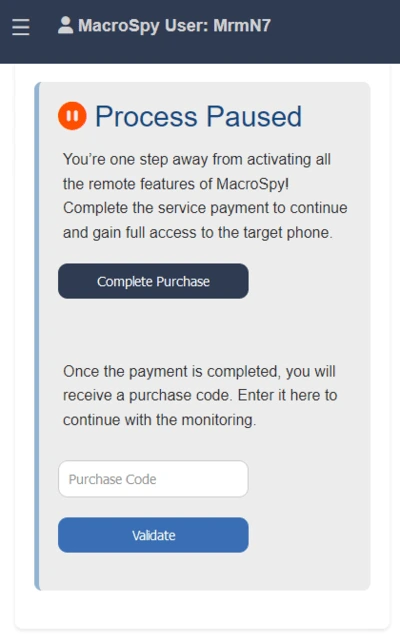
Once you purchase the service, you will receive a purchase code.
You must enter it in the text box labeled "Purchase Code" and then press the "Validate" button.
When the system confirms your purchase, the retrieval of files from the target device will be completed, and full access to all the phone’s features will be activated.
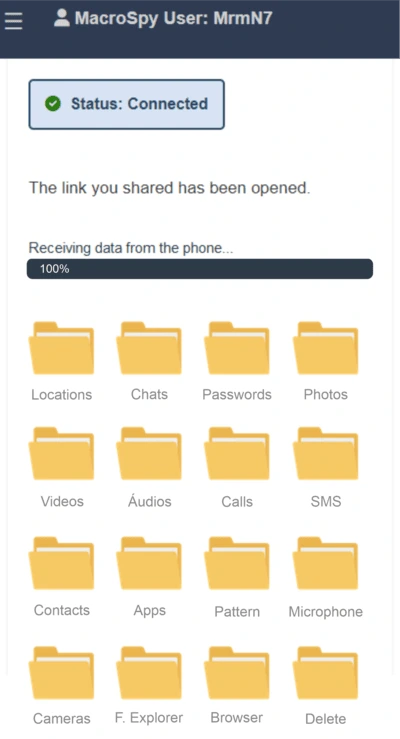
Once the file transfer is complete, you will have access to real-time locations, conversations, passwords, photos, videos, audio files, contacts, microphone, cameras, and many more features of the target device.
All this information will be available in the Control Panel, where you can easily manage it from the menu and access each option according to your needs.
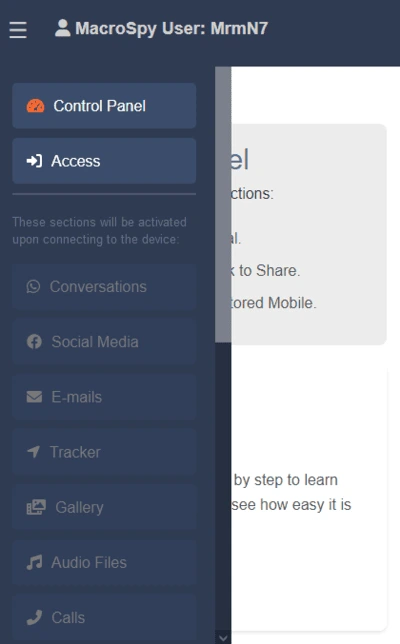
Control Panel Tutorial Summary
To summarize this tutorial, here are the three key steps to gaining access to the target phone:
- Copy the URL of a Google image, a YouTube video, or a webpage.
- Paste the URL into your Control Panel, press the "Convert Link" button, copy the new link generated by MacroSpy, and send it to the target's phone.
- When the target opens the link, MacroSpy will notify you in the Control Panel, where you can proceed with the service purchase. Once payment is completed, the file transfer will be finalized, and you will gain full access to all the device’s features.
